Sky Pilot lets you deliver videos to your customers in two ways:
- Upload your own video files directly to Sky Pilot
- Integrate with popular on-demand streaming services like Vimeo, Wistia, or Sproutvideo
The main difference:
- Streaming services: Bandwidth for watching videos is handled by the streaming provider.
- Native video uploads: Bandwidth is handled by Sky Pilot, so streaming counts against your plan limits.
Option 1: Upload Your Own Videos (Native Video Streaming)
1. Go to the Products section in Sky Pilot
2. Select a product/variant you want to attach a video to and upload your video file
3. Then, go to Settings > Library & Account Settings > Theme > Current theme > Customize

4. Find the Native Video Player settings and disable downloads
Your video is now ready to be streamed directly from Sky Pilot.
Option 2: Connect Sky Pilot with your Video Streaming Account
1. Go to Settings > Checkout & Integration > Video Accounts
2. Choose the video hosting account (Vimeo, Wistia, Sproutvideo) and follow the on-screen instructions to connect the accounts

3. Setup Permissions for Vimeo Videos
a. Go to your Vimeo admin
b. Upload or Select a Video
c. Select Advanced
d. Select General > Privacy
e. For Who can watch this video? select Hide this video from Vimeo
f. For Where can this video be embedded? Select Specific domains
g. In the Domains section, enter the URL of your store. your-store.com , your-store.myshopify.com and skypilotapp.com
We recommend adding both your custom domain and your myshopify domain
Note: As per the title, these instructions are specific to Vimeo. If you are using Wistia or Sproutvideo, please reach out to their support teams for guidance on setting up video privacy and embed permissions.
4. Add your Video to a Shopify Product
a. Go to Sky Pilot Products section

b. Select a product/variant you would like to attach the video to

c. Find the ADD VIDEOS section on the right panel and search for the name of the video you want; once you click on the mentioned, it will be added to the product/variant
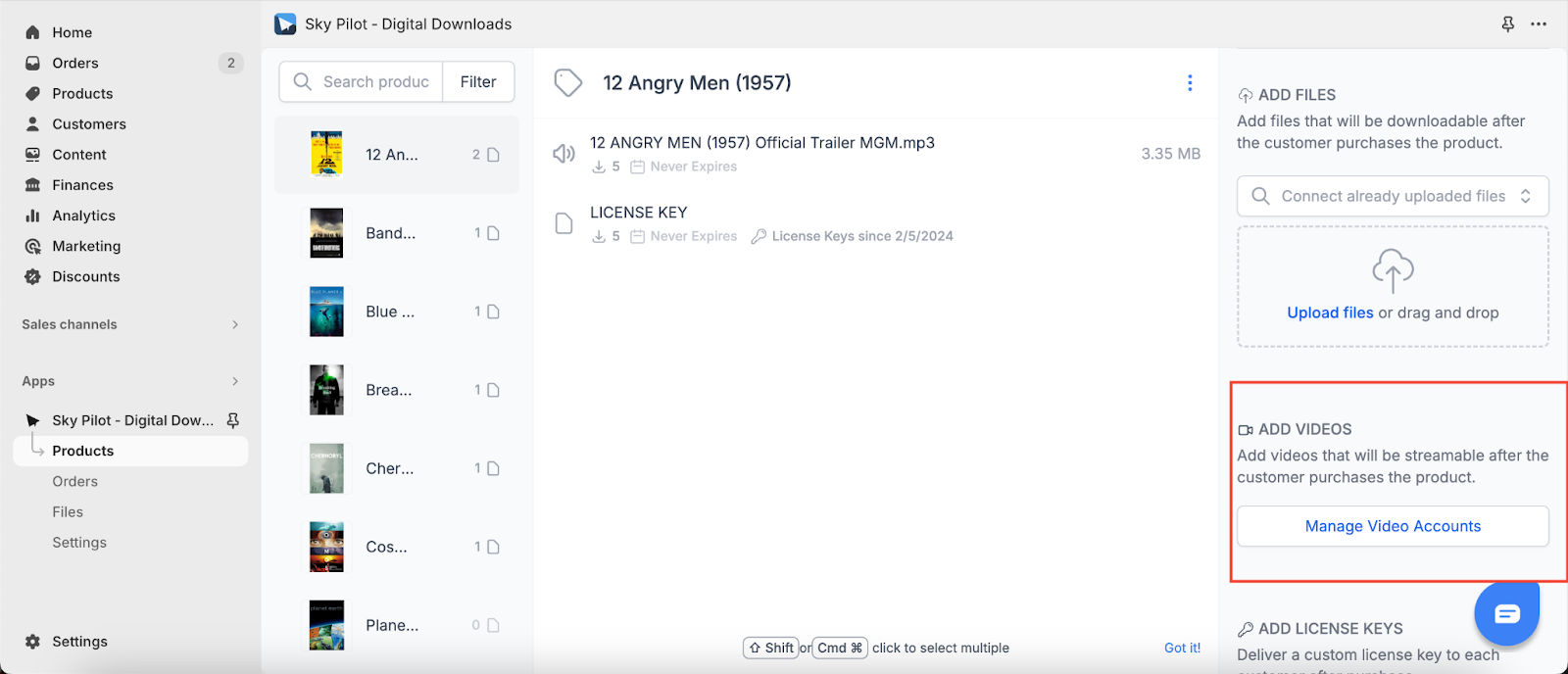
Videos stored in any video streaming provider do not count toward your storage limit and streaming does not count against your bandwidth. All Vimeo videos can be delivered; including live videos. To deliver videos that are not publicly available via Vimeo, you will need a paid Vimeo Pro or a larger account with Vimeo.
Note: Before integration, please make sure that Vimeo / Wistia / Sprout are available in the country where you want to do sales.
How to setup streaming fallback
Streaming fallback is a handy tool for ensuring uninterrupted video streaming, even when your primary video providers are down, geo-blocked in your country or blocked by some third-party apps. This guide will walk you through setting up streaming fallback on Sky Pilot using Vimeo, Wistia, or Sprout.
Live Streaming Through Vimeo
If you’d like to broadcast live events or real-time sessions, Vimeo supports live streaming directly through your connected Sky Pilot account. You can embed and deliver live videos to your customers the same way as regular Vimeo videos — with the same privacy and domain restrictions applied. Learn more about it here.


